How to create a Korean girl’s style home screen on the iPhone iOS14
Dear iPhone users! Have you updated to iOS14?
With the update to iOS14, the home screen wedge feature has evolved!
Here’s how to create a home screen that’s all the rage right now with the Wedget feature!
You can also download cute icons and wallpapers for free!
I’m going to show you a Korean girls’ home screen that I actually made, as well as a home screen made by a geek, filled with the love of a geek.
iOS14 compatible apps for home screen creation
Here are three recommended iOS 14 compatible apps to use to make your home screen!
It is a shortcut application that originally came in iPhone, and saves you time and effort.
The shortcut can change the icon image.
Widgetsmith
Widgetsmith allows you to display clocks, calendars, and images on your screen.
You can customize the color, size, font, etc. of the clock to your liking!
It comes in three sizes: S, M and L.
photo widget
The “photo widget” lets you save your favorite images to an album in the app and display them on the screen.
It’s available in three different sizes too! And it’s all about choosing the right size for the image!
Image stock sites
Here’s a handy image search site, Pinterest!
https://www.pinterest.com
Pinterest is a great place to search for “simple illustrations” or “simple wallpapers” and pretty images come right up!
Saving is just one button away!
Of course, you can also search for icon images!
BY FROM JAPAN
https://forfree-illust.com/2020/09/28/ios-icon/
BY FROM JAPAN, where you can find free illustrations
Our repertoire of icon images has some pretty designs that girls can use!
This is a free site that I recommend because it fits all moods.
Instagram:https://www.instagram.com/by_from_japan/
Twitter:https://twitter.com/BYFROMJAPAN
Pinterest:https://www.pinterest.jp/byfromjapan/_saved/
How to create a home screen in iOS14
Here’s a quick rundown of how to create a home screen on iOS 14 using the app!
STEP1 Set the icon image with the app shortcut
- Select a shortcut
- Tap Add to Home Screen
- A preview screen will appear, tap the icon
- Select the image you want to use as an icon.
- Finish with “Add.
STEP2 Show clock and image wedges in Widgetsmith
- Set the design of the clock and the image in the app.(The key is to make it in the size you want it to appear on the screen!)
- Press and hold the Home screen to bring up the Home screen version screen.
Push “+” button to add a widget. - Select “Widgetsmith” and select the widget you want to display on the home screen.
- Complete with additional wegit.
STEP3 Show image wedges with photo widget
- Collect the images you want to use in the app in an album.
- Press and hold the Home screen to bring up the Screen Editor screen.
Press “+” button to add a widget. - Select photo widget and select the widget you want to display on the screen.
- Complete with additional wegit.
Korean girls’ style home screen
Here’s the actual “Korean Girl’s Style Home Screen” that I made!
It’s a Korean girl’s home screen full of cuteness!
Home screen made by geeks.
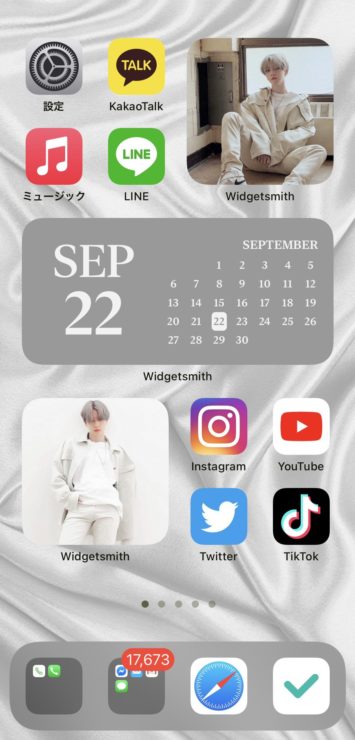
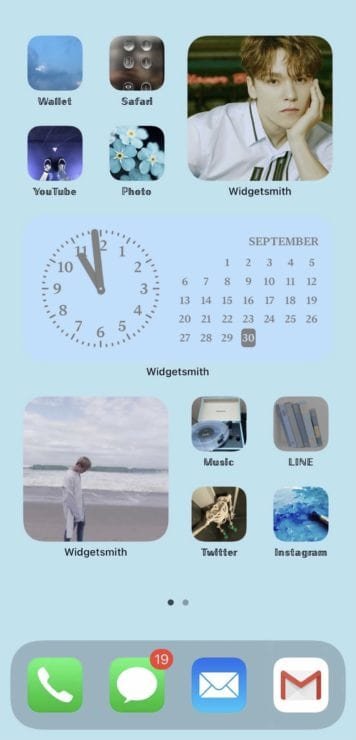
It’s just so cute because I’m making a mixture of my guessing face and a picture of my guessing Instagram post!
For more blue images, search “blue stylish images” and the NAVER summary!
A home screen made by a nerd whose love for guessing is palpable!
It’s so cute!
In this article, I’ve introduced “How to make a Korean Girl’s Home Screen on iOS14”.
How to make a Korean Girl’s Home Screen on iOS14″.
The home screen is filled with all the cuteness you like, so every time you look at your phone, you get excited!
No regrets for taking the time to make it!
Please give it a try!
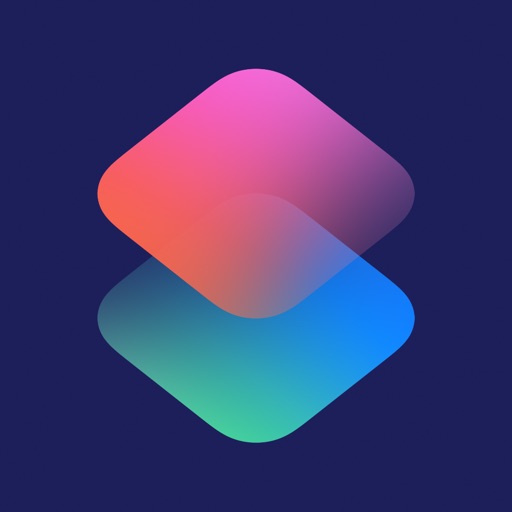

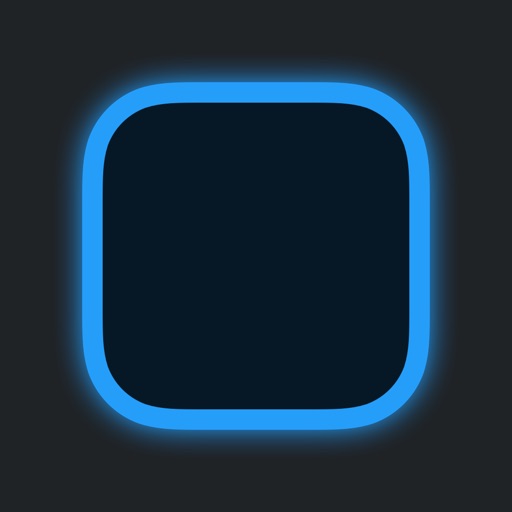

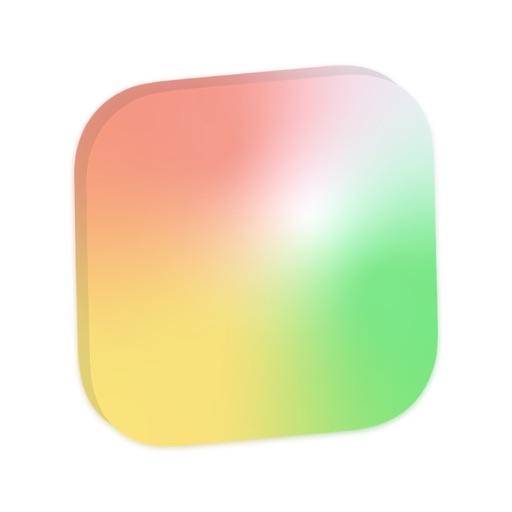

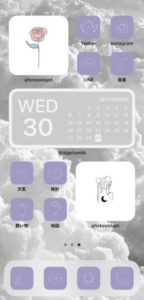
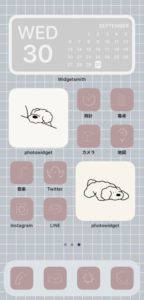
Comment